
Secure, compliant word processing for exam access arrangements
ExamWritePad provides a secure writing environment specifically designed for use in exams and controlled assessments. It’s designed as a ‘normal way of working’ accommodation with a familiar feel, customisable for every candidate's unique needs.
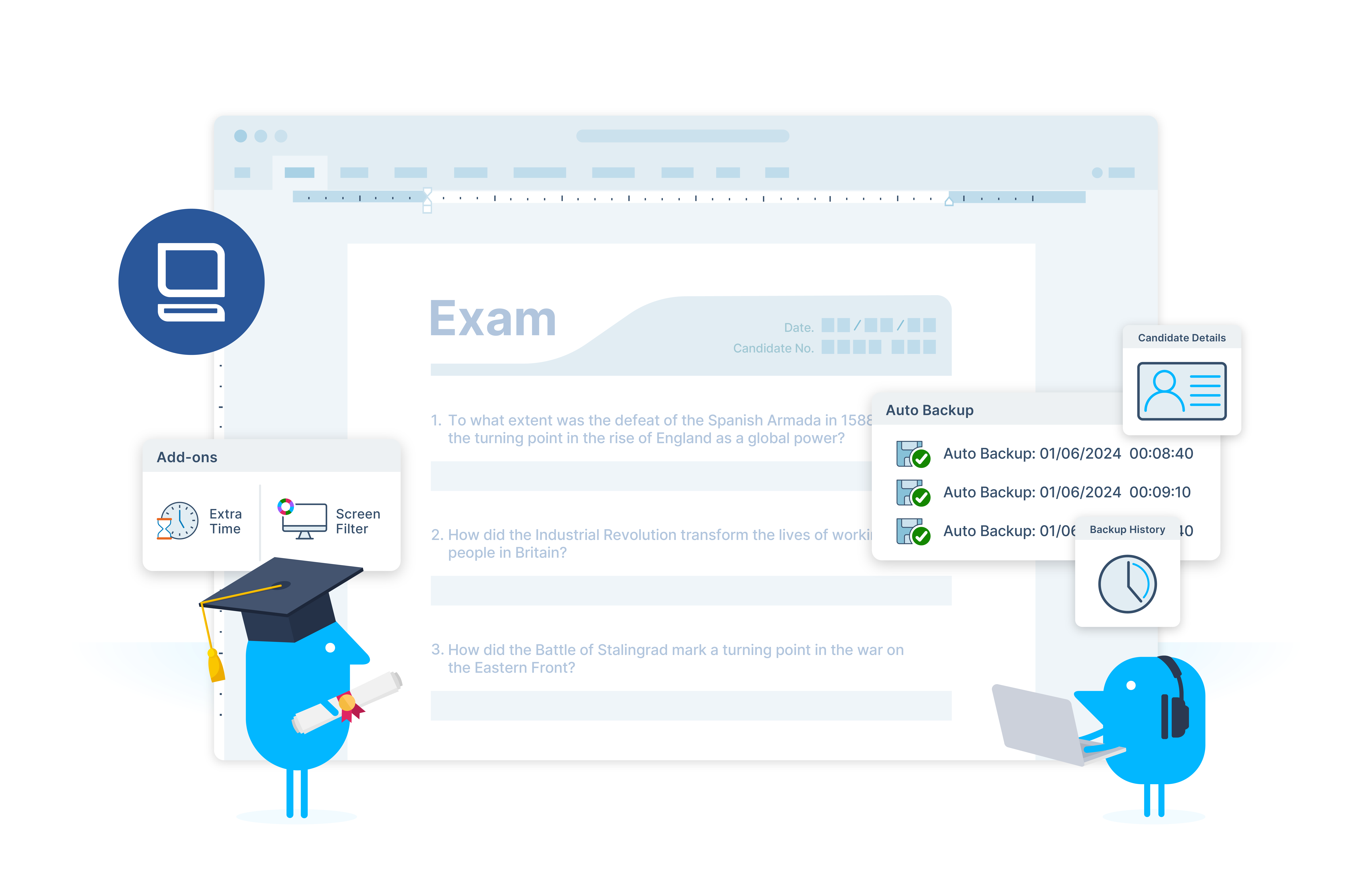
The power of ExamWritePad

Stay compliant with JCQ guidelines
Ensure full compliance with JCQ and Cambridge access arrangement guidelines. ExamWritePad offers a flexible solution for exams, where a word processor is permitted as a normal way of working accommodation - all without needing an Access Arrangements Online (AAO) application.
Features - at a glance
- Fully featured word processor
- Customisable features to match any specific candidate requirements
- Familiar, simple to use interface
- Over 250 customisable options for admins including spell check, line spacing, centre details, printing, open mode, auto save and more.
- Autosave and autobackup to ensure no work is lost
- Header, footer and cover sheet generation for full compliance
- Full accented character and symbol support
- Batch printing
Tailored to every student’s needs
Customise settings to match each candidate’s normal way of working and access arrangements. ExamWritePad presents candidates with a familiar, easy to use interface, giving every student the support they need. Enable spell check, generate cover sheets, work fully offline or lock in to various windows modes - keeping exams secure and compliant at all times.
Fully configurable for every scenario
ExamWritePad ships with a custom configuration tool for your IT team. This makes deploying and customising the tool simple. From spell check to candidate numbers, USB monitoring, batch printing and more. Never lose work again - with automated autosave and back up of answer papers, so even in a power cut or system failure, student work is safe.
A total access arrangements solution
Combine ExamWritePad with Read&Write or ClaroRead for complete support across all reading and writing access arrangements. Together, they provide everything you need for exams—working as a Computer Reader, Scribe, and Word Processor.
Enable text-to-speech and dictation features to fully support your students and ensure they have the right tools to succeed.
Find out moreTry ExamWritePad today
Start now and make exam word processing easier, safer, and fully compliant.
- 1 year of software & updates
- 1 year of support (via email and website)
- Unlimited use (no restrictions on the number of devices or users)
- Exclusive use for students on their personal Windows devices (license provided by your I.T team)
- Requests for features and early-release beta access
Contact us using this form to get started.
Pricing
1-Year (Site License)
Frequently asked questions
- Is ExamWritePad compliant with JCQ and Cambridge regulations?
Yes, ExamWritePad, along with Read&Write or ClaroRead, ensures complete compliance with JCQ and Cambridge guidelines for access arrangements. This makes your exam process safe, secure, and risk-free from non-compliance.
- Can I customise ExamWritePad for individual students?
Absolutely! ExamWritePad allows you to customise features like spell check,candidate details, autosave , and other tools to match each student’s normal way of working.
- Does ExamWritePad autosave student work?
Yes, ExamWritePad autosaves and backs up all student work to prevent data loss during exams. It ensures that even in case of a power cut or system failure, no work is lost.
- Does ExamWritePad work offline?
Yes, ExamWritePad runs fully offline, ensuring a secure exam environment without internet access.
- How does ExamWritePad work with Read&Write or ClaroRead?
ExamWritePad works alongside Read&Write or ClaroRead to provide a complete access arrangement solution. Read&Write handles reading and dictation tasks, as a Computer Reader for both the paper and typed words, and/or as a Scribe to enable words to be spoken into the word processor window. ExamWritePad manages word processing and submission. Together, they cover all reading, writing, and submission needs in exams, ensuring full compliance with JCQ guidelines.
- Can ExamWritePad be used without Read&Write or ClaroRead?
Yes, ExamWritePad can be used on its own for students who only qualify for word processing support. However, when used with Read&Write or ClaroRead, it offers a full solution for reading and writing access arrangements.
- What devices is ExamWritePad compatible with?
ExamWritePad is designed for Windows-based systems and is easy to install across your school network. It integrates seamlessly with Read&Write and ClaroRead for a complete exam solution.
- How much does ExamWritePad cost?
ExamWritePad offers simple domain-based pricing, allowing you to deploy it across your entire school site affordably. Bundled pricing with Read&Write or ClaroRead is also available for schools looking for a complete access arrangements solution. Contact us for more information.
- Can Read&Write or ClaroRead replace ExamWritePad?
No, Read&Write or ClaroRead is designed to support reading and dictation tasks as a Computer Reader or Scribe, while ExamWritePad handles word processing and submission. Both tools are needed to ensure all forms of access arrangements can be met.
 Texthelp Group.
Texthelp Group.