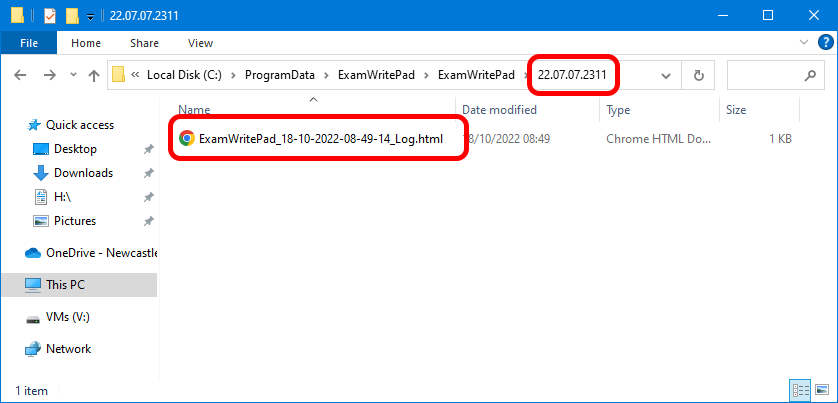How do I generate a debug log file?
(1) Run the ConfigEditorGUI app, and open up the ‘ExamWritePadSettings.json’ file inside it.
(2) Scroll down and select the option "DebugApplication".
(3) Change the current value from ‘0’ to ‘1’.
(4) Click the 'Save Setting' button.
(5) Finally, click the 'Save' button on the menu bar.
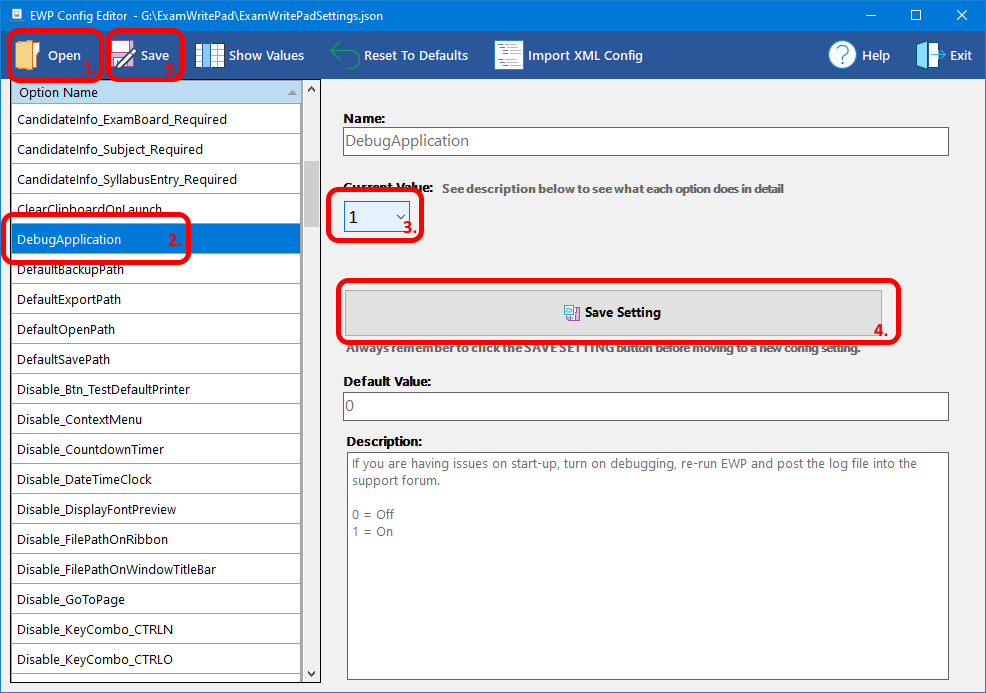
(6) Now launch and run ExamWritePad until you get the error, then close EWP.
(7) Now locate the debug HTML file that has been generated with a date and time stamp within the file name. It would normally reside as shown below in the image C:\ProgramData\ExamWritePad\ExamWritePad\{Version Number}\
Please note that the highlighted version number that you use might be different than the one shown in the example.