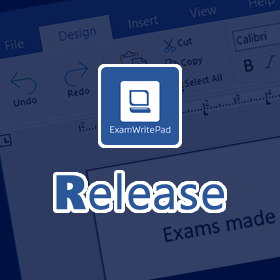What’s New/Fixed?
- New: ‘ScreenFilter’ is a new screen overlay addon that can be displayed in any colour and opacity to help students who suffer from eye strain, Dyslexia, Scotopic Sensitivity Syndrome or Irlen’s Syndrome. You can use any colour and set the opacity to create a tint. You can apply it over your primary, secondary or all monitors. The settings menu can be located using the ALT+F hotkey once you have ScreenFilter turned on. As always there are many associated config options to pre-set the ScreenFilter addon for example auto-starting the ScreenFilter upon launch of EWP.
- New: A new config option has been added to allow individual users to have a user config apply settings over the top of the main application settings. The config option is called “EnableUserSettings”. The detailed information is located in the ConfigEditorGUI when selecting the config option. You can now use this to turn on spelling for a user or set a specific ScreenFilter colour. It’s a small sample of the most common application settings a user is most likely to use.
- New: Network Status Indicator – You can display an icon in the top right corner of the EWP window to show the current network status, green is connected, and red is disconnected. This feature is turned off by default but can be enabled using the ConfigEditorGUI application and looking for the config entry called “EnableNetworkStatus”, setting the value to 1 to display it.
- New: Text selection within the PDF reader is now available to read aloud just the highlighted word, sentence or paragraph. If you wish to turn it on, a checkbox has been added to auto-play any text selection, otherwise, you have to press play.
- New: Load up the question paper and any supplementary paper, in separate tabs within the new tabbed PDF Reader.
- New: PDF Reader is now undockable and can then be resized.
- New: PDF Reader can display two PDF files in two separate tabs.
- New: PDFs are now searchable within the PDF Reader, click on PDF and press CTRL+F to activate the search.
- New: New PDF toolbar to show page number, page control and zoom controls.
- New: Button added to the PDF Reader to allow 50/50 split screen.
- New: PDF Reader now supports multiple monitors, so you can have the text document on one window and the PDF Reader fullscreen on the other.
- New: Within the PDF Reader the voice speed now can go down to -5 allowing you to go even slower than before.
- New: You can now open a different PDF after loading an initial one using the open button on each tabbed sidebar under the play controls. You can also password protect this so that students cannot change the PDF without the correct password, this is to stop deviation or if the initial PDF was incorrectly loaded and the exam officer/invigilator can step in to sort it out.
- New: Added the ability to call the License file from any given path (local or network share). This will make deployment easier for network admins, only needing one License file instead of one per PC. The path to the license file can be set in the config file, look for the option “LicenseFilePath”.
- New: You can now launch ‘Windows Dictation’ from a button on the addon tab. Just in case you have a mental block and can’t remember the Win+H key shortcut to activate it normally. Again like all buttons, it can be disabled via the config setting “Disable_Ribbon_Btn_LaunchDictation”.
- New: You can now disable the Print button and all associated print actions. Again like all buttons, it can be disabled via the config setting “Disable_Ribbon_Btn_Print”.
- Fix: Assembly checking has been removed to speed up the launch of EWP.
- New: PDF Reader config options and default values:
- PDFReader_Password = “”
- PDFReader_DisableButtonOpen = “0”
- PDFReader_Tab1Name = “Question Paper”
- PDFReader_Tab2Name = “Supplementary Paper”
- PDFReader_Tab1Visible = “1”
- PDFReader_Tab2Visible = “1”
- PDFReader_AutoPlayTextSelection = “0”
- PDFReader_BrowseForPDF1QuestionText = “You have no Question paper loaded – Would you like to locate it now?”
- PDFReader_BrowseForPDF2QuestionText = “You have no Supplementary paper loaded – Would you like to locate it now?”
- Fix: Visual style fix for buttons on the sidebars.
- Fix: MP3 Player fully docks to the height of the sidebar.
- Fix: The minimum font size used when displaying the line numbers when zooming pages, has been set to a default value of 10 in instances where no size value is set.
- Fix: When not running in fullscreen, the window of EWP could be resized with a double click on the title bar, thus exposing the document behind the splash screen. If you click the document, it would cause unwanted effects bypassing some crucial startup functions.
- Fix: Corrected many spelling mistakes and grammatical errors in the ConfigEditorGUI config descriptions.
- Fix: If the ‘insert’ tab was removed because you had disabled all the buttons, it would also remove the ‘addons’ tab too.
- Fix: Disabling buttons on the ‘File’ tab would leave all the separator bars visible.
- Fix: The trial version of EWP will now work from behind a proxy server.
- Fix: Syncfusion PDF licensing issue.
- Fix: No audio device detected would cause a crash when raising or lowering the volume.
- Fix: When all of the buttons are disabled that make up the quick formatting bar, the bar would still appear while empty.
- Fix: USBMonitor crashes when trying to create the screenshot images.
- Fix: Incorrect Newtonsoft.Json.dll would crash the CommandLinePrinting app on every print.
- Added: USBMonitor now screenshots multiple monitors and saves the image as one file.
- Added: Exception catches have been added to form components that suppress any errors.
- Added: More initial information is written to the event log for the purposes of diagnosing any startup issues.
- Added: The config option “Disable_WindowsKeys” default value has been changed to 0 because more people require the use of the Win+keys functions.
Remember to backup your ExamWritePadSettings.json file before applying any upgrade/install, then afterwards run the settings file in the ConFigEditorGUI app to allow it to add in any new config options.
Prerequisites
| Windows 11 | Windows 10 (1903 or higher) | Windows 10 (1809 or below) | Windows 7 | |
| Microsoft® .NET Framework 4.8 https://go.microsoft.com/fwlink/?linkid=2088631 | Included | Included | Yes | Yes |
| – | ||||
| Microsoft® .Net Cumulative Updates for 3.5, 4.7.2 and 4.8 http://www.catalog.update.microsoft.com/Search.aspx?q=4533094 | Included | Included | Yes | Yes |
| – | ||||
| Microsoft® Visual C++ 2013 Runtime (x64) 12.0.40.664 https://aka.ms/highdpimfc2013x64enu | Yes | Yes | Yes | Yes |
Minimum Spec: Any 64bitCore 2 Duo, 2GB RAM, Windows® 7 (64bit) or later
Recommended Spec: Intel® Core™ i3 or AMD Ryzen™ 3 1200, 4GB RAM, Windows® 10 (64bit)*
ExamWritePad is a 64bit only application and can be run from a network location, for best results, run from the local disk of each computer.
To enjoy this update, check for any new updates within any version of EWP (‘Help’ tab –> ‘Updates’ button) or download and install from the links in the newsletter/email.