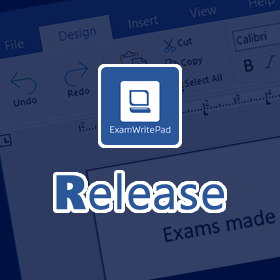Remember to backup your ExamWritePadSettings.json file and logo.png file before applying any upgrade/install, then afterwards replace both files and run the ExamWritePadSettings.json file in the ConFigEditorGUI app to allow it to add in any new config options.
What’s New/Fixed?
NEW: Each ExamText file is now a native DOCX file wrapped in a ExamText file extension. Therefore, supports more features than the previous RTF standard. Older files opened in EWP are saved to the new format automatically but cannot be re-open in a previous version of EWP that only supported RTF format. You can now natively open the ExamText file format within Office packages compatible with DOCX file format. Document headers/footers are permanently visible in a read-only state.
NEW: Deploy the License file and the ExamWritePadSettings.json file during the MSI install as a command line property using the LICENSEKEYFILE and SETTINGSFILE properties.
For example:
ExamWritePad.msi LICENSEKEYFILE=”\\Servername\Share\license.lic” SETTINGSFILE=”\\Servername\Share\ExamWritePadSettings.json” /qn
NEW: Auto-dimming of screen brightness – If you are using a display that supports screen dimming/brightness adjusting, then you can set EWP to start with a dimness level, globally in the main config file or by the UserSettings for specific individuals. ‘BrightnessLevel_Enabled’ can be set to 1 to turn it on and ‘BrightnessLevel_Value’ can be set from 100 (full brightness) down to 0 (very dim).
NEW: License expiry dates were 365 days (1-year) or 1095 days (3-years) and didn’t take into consideration a leap year, so to combat this we have added two extras days to every license file date, one day for the leap year and an extra day grace for free.
NEW: The ‘F4’ key has been assigned to launch the ‘Candidate Details’ window.
NEW: The ‘F2’ key has been assigned to put the PDF Reader in full screen when the PDF Reader is open in view.
NEW: Config Option ‘Disable_Ribbon_Btn_ScreenFilter’ to disable the Screen Filter and hide the button on the Addon Tab.
NEW: Screen Filter Settings – A Settings button now appears next to the Screen Filter button as an alternative to ALT + F.
NEW: Config option ‘CandidateInfo_CandidateNumber_Required’ and ‘CandidateInfo_CandidateNumber_Hidden’ have been added for those using EWP where they have not yet been assigned a Candidate Number. See their description in the ConfigEditorGUI for a detailed explanation on how you use them.
NEW: Config option ‘PDFReader_StartSplitScreen’ so that you have the PDF Reader automatically launch with the document window on first run.
NEW: Config option ‘PDFReader_InitialZoomPercentage’ allows you to set a specific percentage as an alternative to always fitting to page width (which is default).
NEW: PDF Reader component has been replaced from WinForms to WPF, to allow for better text selection and DPI scaling.
NEW: A search button is now located on the PDF Reader to easily access the search facility.
NEW: ConfigEditorGUI – You can now filter down the options using the filter text box to narrow down the options you are looking for.
NEW: Documents sent to the print queue now have the document name appended with “ExamWritePad“ so that if you use any form of printer management/scripting like Papercut, you can utilise the fact that there will always be a constant to use.
NEW: When inserting a table in most other word processors the default was for all cells to have black borders, EWP now follows this default behaviour.
FIXED: When using ExamWritePad in trial mode and your computer is sitting behind a proxy server, you can now set the proxy details via the ConfigEditorGUI.
FIXED: When selecting/highlighting text in the PDF Reader, the highlighted text is now retained, so you can keep playing it over again until you highlight a new selection. In order to remove the selection completely, click anywhere on the PDF document, thus allowing you to play the whole document from the current page in view.
FIXED: When selecting/highlighting text in the PDF Reader, once the highlighted text has started to speak, the cursor changes to a hand so that the text highlighted stays in place until the speech has finished when the cursor will revert back to a selection tool or you press the reset button.
FIXED: PDF Reader continues to read aloud when the PDF Reader window is closed.
FIXED: Copy an image into the clipboard and when you right-click and select ‘Paste’, you are given the error “The text filter cannot be found”. The image never gets pasted.
FIXED: The CTRL+V and right-click ‘Paste’ options were inconsistent calling their own functions, this has now been aligned and both call the same function for consistency.
FIXED: Users would be able to change images from embedded to file references through the image formatting options, then once the document is saved it would save the images as files. Images now will be permanently embedded regardless of what the user tries to set for image file referencing.
FIXED: Reduced the start-up time significantly, due to the fact windows checks the digital signatures/certificates on start-up before you see the application window on screen.
FIXED: When using environment variables for the default paths, it would always add an extra \ to the path, which in some instances lead to the save dialog window having \\ in the filename box cause in invalid path when trying to save.
FIXED: Windows title never changed upon creating a new document.
FIXED: Upon selecting new document and using the previous candidate details, when you modify them, the next time the file was saved, it saved to the temp folder, not the designated ‘DefaultSavePath’.
FIXED: Screen filter would not apply the fallback defaults if all the screen filter values we removed from the config file.
FIXED: The labels for each Candidate Information item would move up, eventually off the screen, each time you opened up the Candidate Information window.
FIXED: When displaying a list of Active Directory Names in the Candidate Name dropdown list on the Candidate Information window, each instance you open the window it never clears the list and adds to, making the list bigger and bigger with duplicate names.
FIXED: The ‘AutoBackupInteval’ and ‘AutoSaveInterval’ are set to as low as 30 seconds but the ConfigEditorGUI only allowed as low as 60 seconds. You can now set to 30 seconds via the ConfigEditorGUI.
FIXED: The trackbar slider when moved with the mouse in the ConfigEditorGUI now displays ‘AutoBackupInteval’ and ‘AutoSaveInterval’ values as 1000 increments to denote 1 second.
FIXED: ALT+F4 would close EWP when the ‘Password upon exit’ box was active, therefore bypassing the need to enter the password.
FIXED: ALT+F4 would close the Screen Filter/Screen Filter Settings when active.
FIXED: ConfigEditorGUI – Description text was the wrong way round for ‘Disable_KeyCombo_CTRL{O|N}’ options.
FIXED: ConfigEditorGUI – Description text for ‘PDFReader_AutoPlayTextSelection’ has capital ‘I’ in ‘DIsabled’.
FIXED: ConfigEditorGUI – Description text for ‘PDFReader_SplitScreen’ states 505/50, when it should read 50/50.
FIXED: Narrator – When pressing ‘Play’ the volume would always reset back to 50% if set lower, before playback. Therefore setting the volume to 50% initially will only happen when clicking on the narrator tab for the first time.
CHANGED: ‘Export to DOCX’ and ‘Export to TXT’ have both been re-written to use the TextControl component, therefore not requiring any additional third-party plugin, which has been removed, reducing the overall footprint.
CHANGED: Print document button is now more visible with a square ‘word-like’ button.
CHANGED: In an addition to the existing way of printing, a Printer Properties link has been added, just like in Word, to access the Windows Printer dialog in order to access additional printer properties like staples, duplexing etc. This allowed EWP to significantly reduce the number of lines of code in the printing controller.
CHANGED: ConfigEditorGUI now displays ‘AutoBackupInteval’ and ‘AutoSaveInterval’ in minutes and seconds next to the current value box.
CHANGED: Coversheet Printing has changed where form 4 no longer required for submission or Form 2 now has to be downloaded from access arrangements online and thus cannot be printed via EWP. Allow only certain board cover sheets remain and the generic coversheet, if enabled.
CHANGED: ‘Override_Option_ADGroup’ has changed to allow for more expansion in the future. For now, to keep it simple ‘Override_Option_ADGroup’ now has become a simple 0 or 1, 0 to disable it and 1 to enable overriding, so the next time you load your config in the ConfigEditorGUI, whatever was set before will become a 0 or 1 automatically.
The next change you need to be aware of is that EWP will now only look through your AD to find if a user is in any of the specific AD groups: “EWP-Narrator”, “EWP-Spelling”, “EWP-PDFReader”.
These are fixed names for now, so if you have any existing groups, rename them accordingly. How it works now is that you can globally disable the feature/button for everyone as normal, but enable any feature disabled for each user that appears in the relevant override groups as stated above.
REMOVED: The header and footer offsets, in the config, are no longer required now that the file format is built as a DOCX file.
Prerequisites
| Windows 11 | Windows 10 (1903 or higher) | Windows 10 (1809 or below) | Windows 7 | |
| Microsoft® .NET Framework 4.8 https://go.microsoft.com/fwlink/?linkid=2088631 | Included | Included | Yes | Yes |
| Microsoft® .Net Cumulative Updates for 3.5, 4.7.2 and 4.8 http://www.catalog.update.microsoft.com/Search.aspx?q=4533094 | Included | Included | Yes | Yes |
| Microsoft® Visual C++ 2013 Runtime (x64) https://aka.ms/highdpimfc2013x64enu | Yes | Yes | Yes | Yes |
| Microsoft® Visual C++ 2015-2022 Runtime (x64) https://aka.ms/vs/17/release/vc_redist.x64.exe | Yes | Yes | Yes | Yes |
Minimum Spec: Any 64bit Core 2 Duo, 2GB RAM, Windows® 7 (64bit) or later
Recommended Spec: Intel® Core™ i3 or AMD Ryzen™ 3 1200, 4GB RAM, Windows® 10 (64bit)*
ExamWritePad is a 64bit only application and can be run from a network location, for best results, run from the local disk of each computer.
To enjoy this update, check for any new updates within any version of EWP (‘Help’ tab –> ‘Updates’ button) or download and install from the links in the newsletter/email.