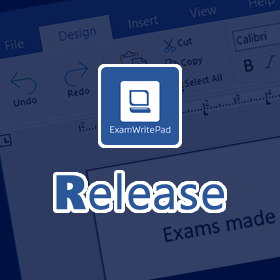Remember to backup your ExamWritePadSettings.json file and logo.png file before applying any upgrade/install, then afterwards replace both files and run the ExamWritePadSettings.json file in the ConFigEditorGUI app to allow it to add in any new config options.
What’s New/Fixed?
NEW: Shapes – On the ‘insert’ ribbon bar is a new button to allow you to insert any of the 40 shapes on offer.
NEW: Interactive PDF’s (ability to fill answers directly onto the PDF where allowed) are now supported. If a box can be filled in, it should be shown in blue. Along with this comes the addition of a Save and Print button. Interactive PDF’s will also Auto-Backup and Auto-Save just like a ExamText file does. The help tab has also been updated. PLEASE NOTE: Please inform students that the text boxes they types their answers into should NOT overflow out of the bounds of the boxes as the text beyond the boundaries will not be saved. Students should type any remaining answers to that question on an ExamWritePad document or in the answer booklet provided.
NEW: Once the shape has been inserted into the document you can further edit the shape by right clicking on it and selecting Shape Formatting to display a dialog window.
NEW: You can now disable the Cut, Copy, Paste and Select All functions with one simple option in the ConfigEditorGUI called ‘Disable_CutCopyPasteSelectAll’.
NEW: Added extra config option to disabled the Full Name on the candidate information window as it not required on the printout header according to JCQ.
NEW: Added a new config option should you wish to change the grey area behind the document pages called “DocumentWindowBackdropColour”.
NEW: Welsh diacritics have been added to the Accents/Symbols sidebar.
FIXED: The header on each page and printed page has also been reformatted to follow the requirements of the JCQ and CAIE boards.
FIXED: When making some candidate details not required, clicking on ‘Save & Exit’ would cause the none-required fields to go red displaying that they need to be required.
FIXED: When mixing up hidden and required fields on the candidate information window, the header would look unformatted and out of sorts.
FIXED: When hiding the candidate number field, the ‘max number of characters’ description would still be visible.
FIXED: When setting ‘Override_Option_ADGroup’ to 1, users in the ‘EWP-Spelling’ AD group see the spelling button but nothing happens when you click on it.
FIXED: When launching Windows dictation via the addon button, you would always get an error saying “Dictation isn’t fully supported in this app”.
FIXED: ConfigEditorGUI would error after first launch when pressing any key.
ADDED: The initial Save confirmation message box has returned for those that have requested it. It is turned off by default and can be reinstated using the config option ‘InitialSaveMessage’ set to 1.
ADDED: New option added to remove/display to logo branding ‘Disable_BrandingLogo’, added to ConfigEditorGUI.
ADDED: New option added to display a logo in a local or network path. Use ‘BrandingLogoFilePath’ for example C:\MySchoolLogo.png or \Server\Share\MySchoolLogo.jpg
ADDED: ConfigEditorGUI has had the import older XML config button restored.
Prerequisites
| Windows 11 | Windows 10 (1903 or higher) | Windows 10 (1809 or below) | Windows 7 | |
| Microsoft® .NET Framework 4.8 https://go.microsoft.com/fwlink/?linkid=2088631 | Included | Included | Yes | Yes |
| Microsoft® .Net Cumulative Updates for 3.5, 4.7.2 and 4.8 http://www.catalog.update.microsoft.com/Search.aspx?q=4533094 | Included | Included | Yes | Yes |
| Microsoft® Visual C++ 2013 Runtime (x64) https://aka.ms/highdpimfc2013x64enu | Yes | Yes | Yes | Yes |
| Microsoft® Visual C++ 2015-2022 Runtime (x64) https://aka.ms/vs/17/release/vc_redist.x64.exe | Yes | Yes | Yes | Yes |
Minimum Spec: Any 64bit Core 2 Duo, 2GB RAM, Windows® 7 (64bit) or later
Recommended Spec: Intel® Core™ i3 or AMD Ryzen™ 3 1200, 4GB RAM, Windows® 10 (64bit)*
ExamWritePad is a 64bit only application and can be run from a network location, for best results, run from the local disk of each computer.
To enjoy this update, check for any new updates within any version of EWP (‘Help’ tab –> ‘Updates’ button) or download and install from the links in the newsletter/email.